Blogger To WordPress Migration In Easy Steps with Pictures
Blogger To WordPress Migration In Easy Steps with Pictures
Blogger to WordPress Migration – Do you want to move from Blogger to WordPress?Well, I know this is because you want full control of your website. You want more flexibility and WordPress will provide you, Especially with website customization and SEO better options.
This guide will help you Step By Step migration from Blogger To WordPress with Pictures.
Blogger to WordPress Migration Step by Step
Here are the steps you will have to perform for Blogger to WordPress migration without losing SERP’s ranking and data. This process is easier than creating a website in WordPress and it will take up to 5 minutes only.
1. Sign up with WordPress hosting company.
2. Now Export your Blogger blog posts by visiting Settings » Other page.
3. Import Blogger data to WordPress by visiting Tools » Import page in WordPress admin area.
4. Setting up permalinks on your new WordPress blog.
5. Setting up redirects for Blogger visitors to WordPress posts
6. Set up redirects for RSS feeds
So, here we go, let’s See all the Steps one By One.
Okey Ravi YouTube Video Tutorial
If you don’t wanna read more watch this youtube tutorial about WordPress to Blogger Migration Step by Step.
Blogger Custom Domain to WordPress Transfer – Watch Now
Step 1: Choosing a Right WordPress Hosting
This is not a step but it is a prime thing which you need to focus on. Because I don’t know how much traffic you are getting on your Blogger right now? If you are new to Blogger and Just want to migrate from blogger to WordPress, You just need to follow steps 2,3 and 4.
But for an old Blogger Website, this is very important that they have to decide a better hosting Plan. I am having 7-8 websites right now and I am using Godaddy on all.
So, I recommend Reseller Club, Interserver, Godaddy to you. These are an amazing hosting provider for a Starter or for a heavy Load site. You will also get a domain of your choice in free with the hosting.
Godaddy will also give you Economy Plans in starter rate almost 70% off for Okey Ravi users. Isn’t it amazing? Yes, it is.
If you want an alternative to Godaddy then you can go with Bluehost or Hostgator. These two are also the best hosting provider.
Once You have bought a hosting plan then next you have to install WordPress. You can follow this article to install WordPress Step By Step.
Now Let’s move on to step 2.
Step 2: Exporting Blogger Blog Content
This is the prime step you need to perform after creating a WordPress Website. This is a very easy process. Here we go –
Simply log into your blogger dashboard and go to Settings » Other page.
Under the ‘Import & back up’ section, you need to click on ‘Back up Content’ button.
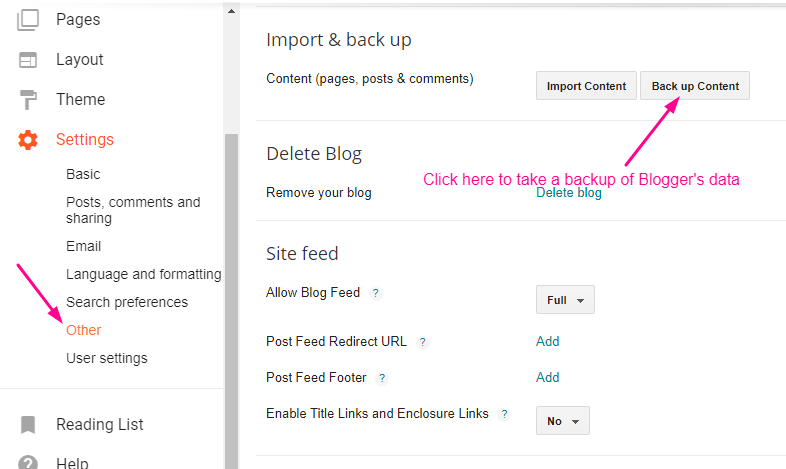
This will bring up a popup where you need to click on the ‘Save to your computer’ button.

Now your Blogger Blogs Contents will be downloaded to your PC in XML format. Now it’s time to import this data to WordPress Website.
Step 3: Importing Blogger data to WordPress
To start importing your Blogger site into WordPress Website, just follow these easy steps. You need to go to your WordPress admin and visit Tools » Import. On the import page, click on Blogger.
Now Click on
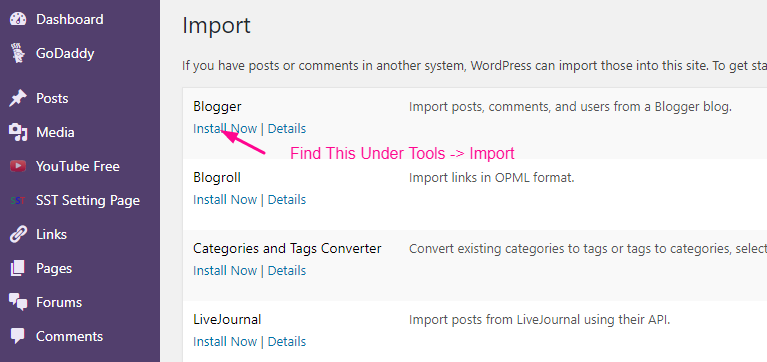
WordPress will now download and install the Blogger Importer plugin for you. Once it is finished installing, you would need to click on the Run Importer button to continue.

When you run the Blogger importer, WordPress will ask you to upload the XML file. This is the file that you downloaded in Step 2.
Simply click on the choose file button and upload the XML file you downloaded earlier. Next, click on the Upload file and import button to continue.
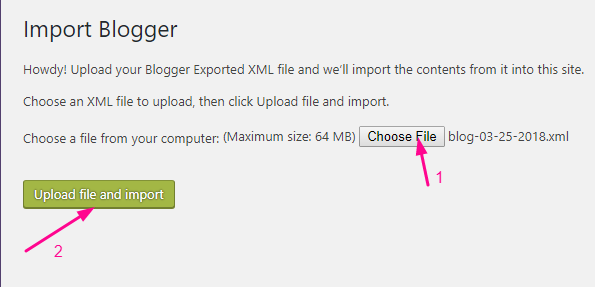
Once you have clicked on “Update file and Import” WordPress will now import your blogger posts one by one. When it is finished, you will be asked to assign an author to the imported Blogger posts. Here you can create a new author or you can simply assign these imported data to an existing author.
Hurray!!! Now you have successfully imported your Blogger content into your WordPress Website.
However, you still need to make sure that you don’t lose any search rankings and that visitors from your old blog easily land to the same content on your new WordPress website.
Let’s move on to the next step.
Step 4: Setting Up Permalinks
Permalinks is the term used for URL/SLUG structure of individual Web pages. WordPress comes with a feature that allows you to set up SEO friendly URL structure.
However, Since you are importing bloggers data to WordPress, You want a near to same permalink structure as your Bloggers feed. See this is not mandatory, you can also set a permalink structure according to your WordPress Blog post URL structure.
To set permalinks, you need to go to Settings -> Permalinks screen and choose Month and Name as your permalink structure if you need permalinks like Blogger. Otherwise, you can use any custom permalink.
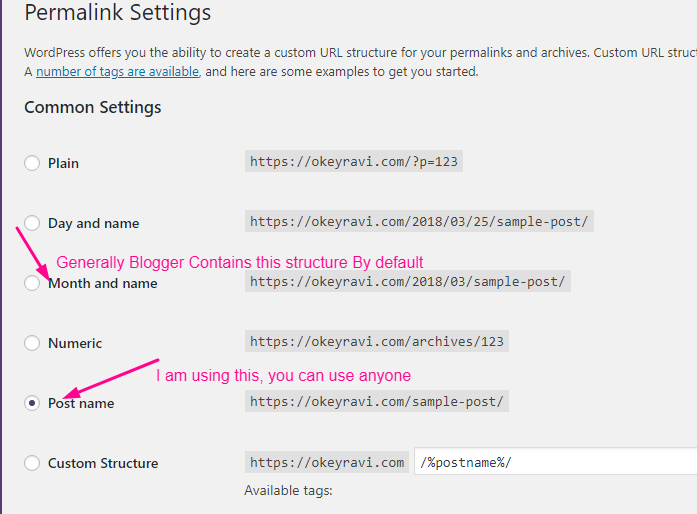
Step 5: Setting Up Redirection -Not to lose old traffic
The most important step in moving any website is to set up proper redirection so that users are redirected to your new website.
The important part of redirection is that you want users to land on exactly the same page on the new site which they were trying to access on the old site. Secondly, this also notifies search engines that your old site is moved to a new location.
To successfully perform Blogger to WordPress migration, you need to set up redirection on two levels.
Number One -You will redirect Blogger visitors to your new WordPress blog.
Secondly, once users reach your WordPress site, you will redirect them to the exact post they were trying to read.
Let’s first set up redirection on the blogger blog. You need to log on to your Blogger account and go to your Blog’s settings and click on Theme.
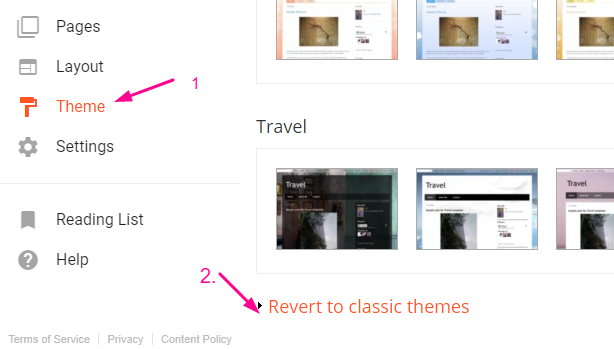
On the Theme page, you need to scroll down to the bottom of the page and click on Revert To Classic themes.
After switching to the classic theme, you will see Edit Theme HTML Area. You can see there a lot of Html code, Just Select them all and Click backspace Button to delete. After this, you need to replace everything in this text area with the following code.
Make sure that you replace with https://example.com your own domain name.
<html>
<head>
<title><$BlogPageTitle$></title>
<script>
<MainOrArchivePage>
window.location.href="http://example.com/"
</MainOrArchivePage>
<Blogger>
<ItemPage>
window.location.href="http://example.com/?blogger=<$BlogItemPermalinkURL$>"
</ItemPage>
</Blogger>
</script>
<MainPage>
<link rel="canonical" href="http://example.com/" />
</MainPage>
<Blogger>
<ItemPage>
<link rel="canonical" href="http://example.com/?blogger=<$BlogItemPermalinkURL$>" />
</ItemPage>
</Blogger>
</head>
<body>
<MainOrArchivePage>
<h1><a href="http://example.com/"><$BlogTitle$></a></h1>
</MainOrArchivePage>
<Blogger>
<ItemPage>
<h1><a href="http://example.com/?blogger=<$BlogItemPermalinkURL$>"><$BlogItemTitle$></a></h1>
<$BlogItemBody$>
</ItemPage>
</Blogger>
</body>
</html>Now just save your theme with this code, and you have successfully implemented redirection on your Blogger blog.
However, you still need to setup redirection on your WordPress site so that users are redirected to the proper WordPress posts.
You need to copy and paste the following code in your WordPress theme’s functions.php file or in a site-specific plugin.
You can easily find functions.php file in Appearance-> Editor Section. If there is no functions.php file then you can create this in Cpanel Easily.
Here is the code which you need to paste in Functions.php at the lower end.
function blogger_query_vars_filter( $vars ) {
$vars[] = "blogger";
return $vars;
}
add_filter('query_vars', 'blogger_query_vars_filter');
function blogger_template_redirect() {
global $wp_query;
$blogger = $wp_query->query_vars['blogger'];
if ( isset ( $blogger ) ) {
wp_redirect( get_wordpress_url ( $blogger ) , 301 );
exit;
}
}
add_action( 'template_redirect', 'blogger_template_redirect' );
function get_wordpress_url($blogger) {
if ( preg_match('@^(?:https?://)?([^/]+)(.*)@i', $blogger, $url_parts) ) {
$query = new WP_Query (
array ( "meta_key" => "blogger_permalink", "meta_value" => $url_parts[2] ) );
if ($query->have_posts()) {
$query->the_post();
$url = get_permalink();
}
wp_reset_postdata();
}
return $url ? $url : home_url();
}The code above creates a Blogger to WordPress 301 redirect which is what you need to ensure the best SEO.
Once you have pasted this code, that’s all you need to do for setting up redirection.
Now anyone visiting a post on your old Blogger blog will be redirected to the same post on your new WordPress site and this is really an amazing thing you have just done.
Step 6: Redirect Blogger Feeds to WordPress Feeds
Your RSS subscribers on the old Blogger site will not be able to notice the switch. That’s why you will need to redirect your Blogger feed to your new WordPress site’s feed.
You can do this by logging in to your Blogger account and then visit Settings -> Other pages under your blog dashboard.
Under the Site Feed section, click on Add link next to Post Feed Redirect URL. Here you can enter your new WordPress site’s feed address.
Usually, it is http://example.com/feed/ (don’t forget to replace example.com with your own domain name).
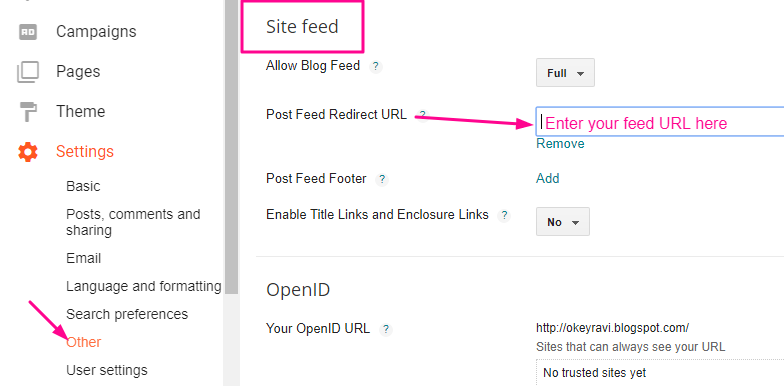
Okey Ravi’s View
Here you have done, you have successfully migrated from Blogger to WordPress Now. Congratulations!!! I hope this guide has made an important role in this. So Just share this Guide with your near and dear ones. Tell them this is the best way to perform Blogger to WordPress Migration.
I love to see you again. Thanks for reading.
Read Next: How to add a Custom featured Image In Blogger?
If you have any comment just mention it below to get the best help from my side.

 OK Ravi
OK Ravi 


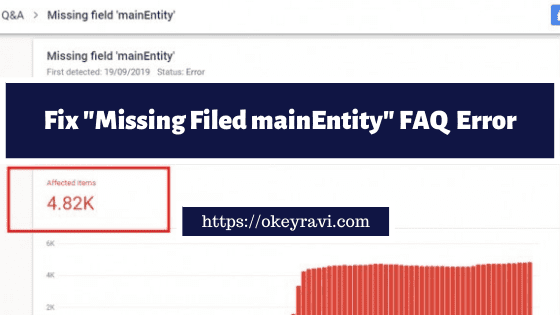

Comments (14)
Suresh Burla
Nice information.
Arjita Singh
Great Job hats off to U, Keep it the way you do. This Blogger to WordPress migration article has helped me a lot.
Okey Ravi
Hi Arjita, you made my day. Thanks for the appreciation.
James Anderson
Very informative content indeed. I did my Blogger to WordPress migration today watching your tutorial. Thanks Ravi.
Okey Ravi
Hi James, I am glad to know this.Thanks
Ansari hadi
Hi Ravi, Thanks for this Blogger to WordPress migration tutorial. Now I have completely moved my site from Blogspot blog to WordPress. I have also did the proper redirection as you said. it works fine. Thanks again.
Okey Ravi
I am glad it helped. Did you faced any difficulty in website migration?
Sayan Jana
Very Useful article Ravi Bhai. Thanks for sharing!
Arvind bhole
Nice post it’s really helpful for me. I have successfully done my Blogger to WordPress Migration easily following your steps.
Olivia
I wish I found your guide earlier! I was looking for Blogger to WordPress solution for a few months. For my migration, I used cms2cms automated service. Those guys were just awesome, the migration was smooth and their support team very kind. Sincere recommendation for such a zero-coders, as I am.
But your tutorial is just a finding! Thanks
Parmar Vallabh
Nice Information Bro for a blogger to WordPress migration.
Okey Ravi
Keep following the tips. You are welcome
ASIS PATTANAIK
sir i have more than 2mb blogger file how to import ??
Okey Ravi
Then what is the issue in migration, you can use the same procedure…are you getting any error?
Comments are closed.