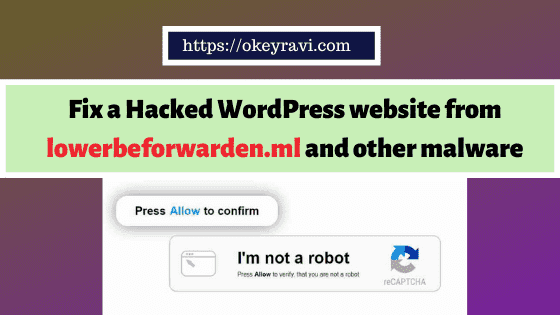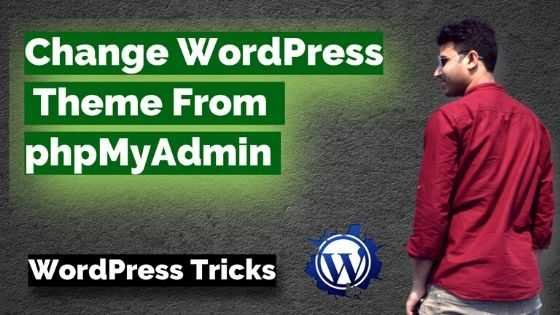How to install a large theme on WordPress using cPanel?
How to install a large theme on WordPress using cPanel?
Do you have any idea about how can you install a large theme on WordPress? When you install a big size theme on WordPress, you might face errors like “inactivity timeout”, “not able to upload theme file” or might be some PHP initialization error.
So, the question comes now. If the normal way of uploading and activating themes and plugins are not working then what are the other ways? The easiest and fastest way to install a large theme and plugin in WordPress is uploading that file in the file manager. You can take help from the cPanel file manager to upload those files in relevant directories.
The other solution is the FTP (File Transfer Protocol). You can use Filezilla for this. I will describe it later in another article.
Let’s see this step by step.
Installing a large theme in WordPress using cPanel File Manager
Many of the hosting providers made a limitations on how bigger theme and plugins can be uploaded. They generally reduce the php memory limit. If you want to install a large theme then you need to talk them for increasing the php memory limit.
The fastest way to install and activate large plugins and themes
Follow these steps to complete the upload and activation –
1.Log-in to your cPanel account ( Generally it is domain name followed by cPanel like http://okeyravi.com/cpanel). Just replace my domain name with your domain name. It is not applicable in case of WordPress Hosting.
2. Navigate to File Manager -> Public.html
3. Open Public.html folder. In the case of multi-website hosting, you can find your website root access by searching for the domain name.
4. Browse to your WordPress theme folder /wp-content/themes/
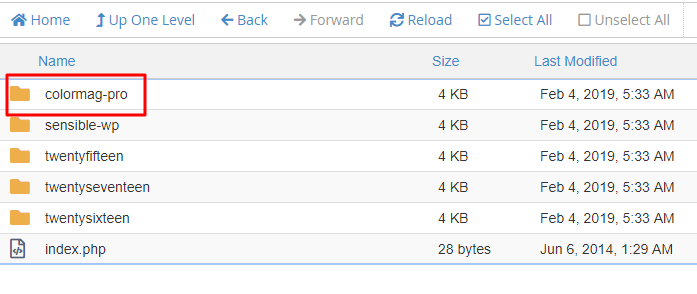
5. Upload your theme zip file. This usually has a much larger file size limit.
6. Once the zip file is uploaded in the file manager. Select and right click on the file to extract it.
7. Once extracted, delete the zip file you uploaded.
8. Now open your WordPress dashboard (Generally domain name followed by wp-admin or login. like this – http://okeyravi.com/login or http://okeyravi.com/wp-admin/
9. Navigate to Appearance ->Themes

10. Your uploaded theme will be there and it is ready for activation. So, what are you waiting for? just activate it, LOL.
Adjust php.ini limits to overcome this error
If you are not able to upload and install large theme files in your WordPress then this is not a big error. You can either use the above method or just adjust Php.ini limits (Also called Php memory limits or execution limits). .
You can ask your hosting provider to fix this for you. They will adjust your php.ini limits. In my case, it is GoDaddy and InterServer.
If you decide to adjust the php.ini file do not forget to reset Apache after making the change.
Some possible php.ini settings
- max_execution_time 600
- memory_limit 20M
- post_max_size 20M
- upload_max_filesize 20M
I hope now you have understood how a large theme file can be easily be installed on WordPress. If you have any query or concern then you can comment below.
Have a good day!
Read Next – How to backup your WordPress website using ManageWP?