How to Add Websites to StumbleUpon using quick submit method
How to Add Websites to StumbleUpon using quick submit method
Hello readers, if You are a blogger then it is very important for you to generate traffic to your site. There is a lot of free and paid services which will derive traffic to your site. So, Today I am going to tell you ” How to add Websites to StumbleUpon using quick Submit method.” This method will come under social bookmarking.Let’s start it with knowing “What is StumbleUpon?”
What is StumbleUpon?
StumbleUpon is a discovery engine (a form of web search engines like Google and Bing) that finds and recommends web content to its users according to their interest. It is having a feature which allows users to discover and rate Web pages, photos, and videos that are personalized to their tastes and interests using peer-sourcing and social-networking principles. Here you have to choose your internet interests. It simply means you will see just see those things you want to see and left all the works on StumbleUpon.
StumbleUpon is like a predictor who just gives you what you really want to see, for this It will just ask your interest in more than 500 fields and 50 categories like Tech, Media, News, Movies and more.
Note – Toolbar version of StumbleUpon is also available for most of the browsers like Mozilla Firefox, Google Chrome, Safari, and OperaMini. Stumble Upon has already provided apps for Android, ios and Windows Platforms.You can download it from respective stores.
For downloading these stuff visit StumbleUpon Addon
Read Also: How to Prevent Google Adsense From Click Bombing and Invalid Clicks?
Add Websites to StumbleUpon using quick submit method
There are two methods for adding a website to StumbleUpon.
Method 1: 1st one is toolbar method. Here you just need to download the browser StumbleUpon toolbar and Using Stumble Icon You can Stumble the Websites you are visiting.In this method, you don’t need to insert tag, link, and Interest. the Stubmle upon will automatically add the webpage or website by using its metadata.
Method 2: Add Websites to StumbleUpon using quick submit method
We will get this know by step by step process so Let’s start –
Step 1: You need to Visit StumbleUpon Official site
Step 2: Here you can Connect on Facebook, Google or You have also an option to create an account using Email.So Just Create your Account.
Step 3: Once you Logged into your StumbleUpon account, just click on my profile icon and go to my profile.
Step 4: In My profile section you can easily find the option of “Add a page”.Click on Add a page button.
Step 5: Now you have to enter some details –
1. Submit this page to StumbleUpon and add it to your Likes – Here you have to enter the Url of the page or post you want to stumble.
2. What is this page about? (choose one) – In this, you have to choose an interest of the page you want to submit like Seo, Tech and more.
3. Add one or more tags – Add at least 5 relevant tags about the page you want to submit, So, that Stumble Upon Know the type and nature of the page properly.
4. Once done click on submit.
You can know check your submitted Page into “My profile Section”.
How to Derive more traffic from StumbleUpon?
If you are getting traffic from Stumbleupon it will be counted in Social traffic.If you wanna increase it you need to submit your page regularly once you created a new page. You can also use Email and Social Media Platform like Facebook and Twitter to share your stumbled post and pages.

 OK Ravi
OK Ravi 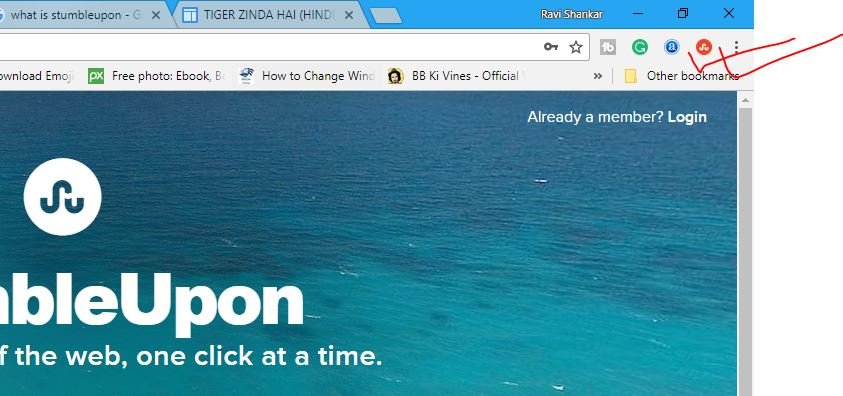
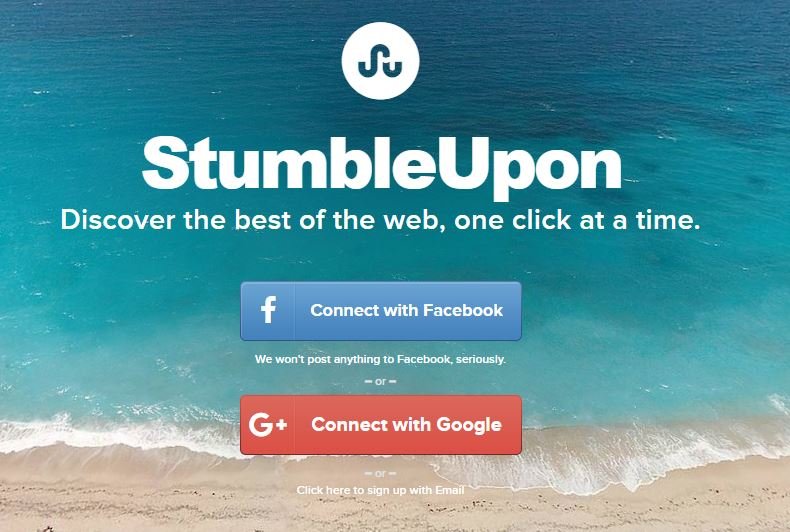
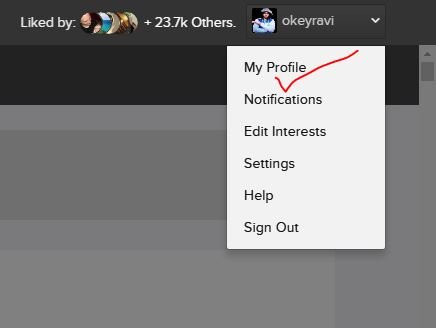
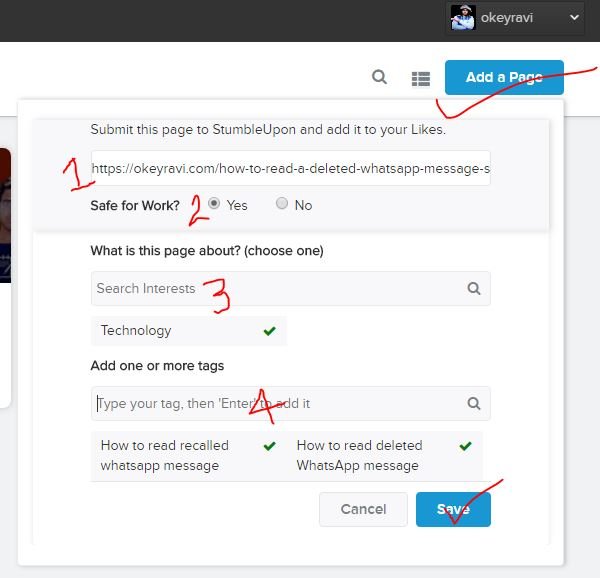





Comments (7)
Anshu
Hi, Ravi Sir…i want Dofollow backlink List 2018 ( LAST UPDATE).
Please provide me via email.
Gujunews
very Nice article
thank you for sharing keep of the good work
Okey Ravi
Thanks Keep visiting
Bn Maurya
Very nice article keep sharing.
Emanuel Debbarma
Thanks for sharing. It helps me. Appreciate it.
krishnakant pandey
सर आपका article लिखने का ढंग बहुत अच्छा है…. आप की साईट काफी हेल्पफुल है. जानकार बहुत ख़ुशी हुई की आप पटना से हो …. बहुत बहुत धन्यवाद
Okey Ravi
Thank You so much Dear
Comments are closed.