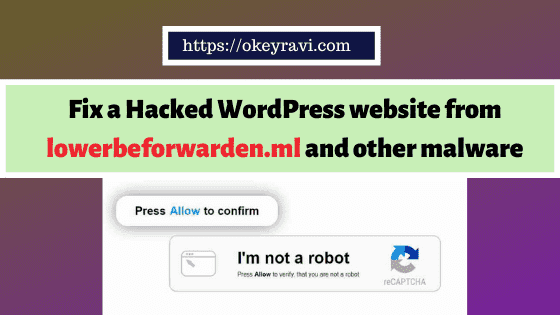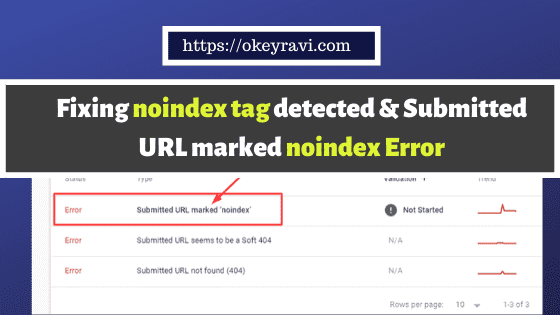How to Create a Database in Siteground For Installing a PHP Script?
How to Create a Database in Siteground For Installing a PHP Script?
Create a Database in Siteground – Recently, we stuck at how database creation work in Siteground Hosting. Well, that’s why I am writing this article to tell you this process step by step. We have done it to instal IFSC Pin Code Script on our client Website.
For a hint, we create a database to store data about our website and we assign a user to that database using MySQL.
MySQL is a database management system based on SQL (Structured Query Language). SQL is the most popular language for adding, accessing and managing content in a database. It’s known for its quick processing, proven reliability, flexibility and ease of use. MySQL is an essential part of almost every open-source PHP application (e.g. WordPress).
We are listing all the steps below to create a database in Siteground Hosting.
Steps to Create a Database in Siteground
Here is the simple step that can be followed on Siteground Dashboard to create a database.
- Open Siteground and Navigate to Site Tools
- Go to SITE section
- Navigate to MYSQL tab
- Create a Database User
- Create a Database
- Assign the database to the new user
Login and open your Siteground dashboard by visiting website menu followed by site tools. In Site Tools, you can access all the required options for your website.
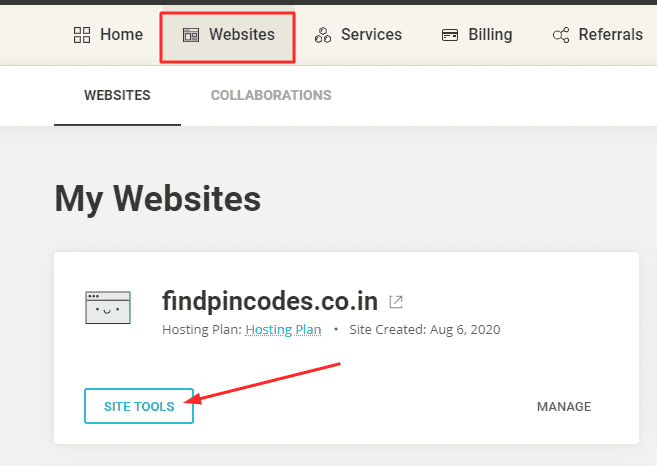
2. Expand Site Section and Open MYSQL
Under Site tools, navigate to site section and expand that to find MYSQL option. Open MySQL to create a database and database user.
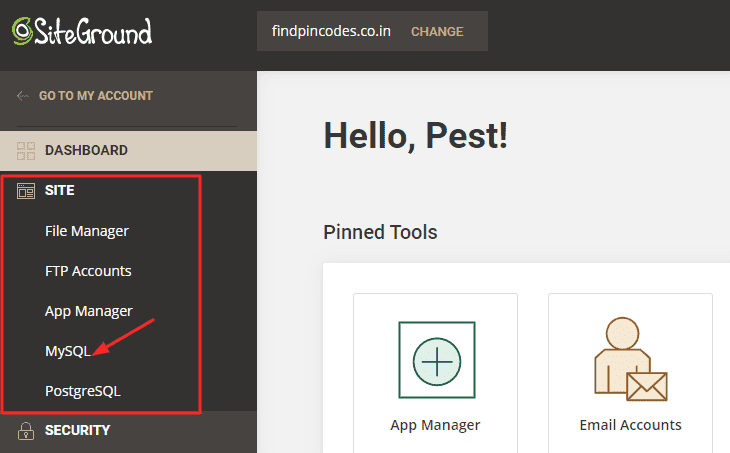
3. Create A New Database User
Now it’s time to create a new database user. We just need to click “Create User” button to create a database user and their password automatically. You can’t give the database username. It’s automatic in Siteground.
Password is also automatic but it can be changed later on.
Once you click on create user section you will find this screen containing database username and password.
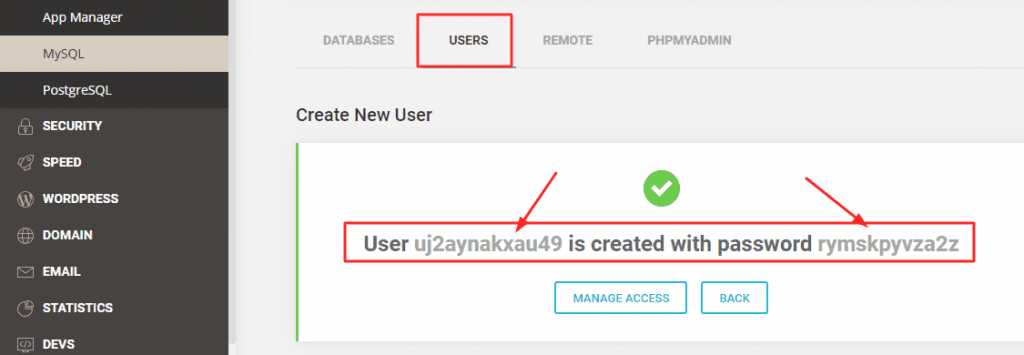
Once the user is created with a password. Make sure to take note of them. Otherwise, you may need to reset your password later.
4. Create a new database and assign that database to the new user
Creating a database is very simple using MYSQL manager. Just navigate to database section and click on the “Create Database” button to create a new database in Siteground.
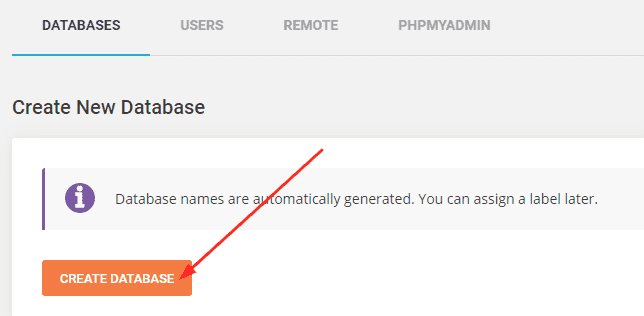
Once done, navigate to users section and assign the newly created database to the newly created user.
Note – After you create a database you have to create and associate a user to it. If your database is related to an application you need to follow the app setup instructions and provide the name of the database, the user and the password to the application.
To do this Follow these simple steps.
- Navigate to the manage user’s section
- Click on database icon in actions tab for the user
- Choose the right database from the popup window
- Give the user all privileges
- You are done here

Now you are done with database creation in Siteground. Use it for your related purpose. We have created to set up IFSC Pin Code Website Script on one of our client website from Hyderabad having Pest Control business there.
They have also taken our personal SEO Classes online through Zoom meetings. Well thanks to them to ask me to write this article for all of you.
Make sure to visit our new articles.
- You can do it too: Practical SEO Guide for Beginners in 2022
- Top 7 secrets of super-successful video marketing
- Reasons to Hire a Senior Living Marketing Company in Sacramento
- What are the Benefits of using a paraphrasing app on an Android smartphone?
- A Guide to Programmatic Direct Mail
- WordPress Redirection Hack Fix – Delivertokions, talkingaboutfirms.ga Malware
Top FAQ for creating a database in Siteground
Can we create multiple databases in Siteground?
Yes, one can create multiple database and database user in Siteground using MYSQL manager.
Can we use a php script on Siteground Hosting?
Of course, you can do this. You have file manager and SQL section with PHPMyAdmin that only is needed for this purpose.
How to take backup in Siteground?
The backup in Siteground hosting is automatic. You don’t need to worry about this. You can find the backup in backup section.
Siteground vs Bluehost- which one to use?
We recommend Siteground over bluehost due to their better customized servers.
Thanks for reading. Have a good day!
Let us know in comments if you have any query.