[Full Tutorial] Install Windows XP on Android with Video
[Full Tutorial] Install Windows XP on Android with Video
Hello techies, Do You Know how to Install Windows XP On Android Smartphone? Can You install any Windows on your Phone? It is Like you are running Windows Os on Your Mobile Phone and Doing amazing stuff with that. Today In this I article I will help you to install Windows XP on Your Phone Step By Step.
You are at Okey Ravi -Place to start your Blogging carrier
How To Install Windows XP on Android?
Now Let’s do it. But before Moving to the real concept of installing Windows, you need to read these important faqs about installing windows on Android. Have a look at them –
Q: Can We Play PC games On Android after installing XP?
The Answer is very simple you can Play PC games. If Your Android Phone is compatible with the hardware of a PC. I will talk about hardware requirements later in this article.
Q: Can We Use Ms-Office or Do Official Works on it?
Yes, You can, But it will be a slow process. So better You do not do on It. you can download MS office Android Apk from Play Store. That will work For You In abetter Way.
Q: So, Why You Need To Install Windows XP On Android Device?
You can do this for learning purpose. This is just an example which claims that Windows can be installed on an Android Smartphone easily.
Q. Can I install Any Windows version like 10/8/7?
Yes, You can Install any Windows version By this. There is no issue in that. You just need to have relevant Files.
Q. Will this Wipe data On My Mobile?
No, It will not wipe any data, It is just Creating a Virtual Storage there to Install Windows. As you have Seen In Windows Virtual manager/PC.
Read More – How To create a Website Step By Step?
Hardware Requirement to install Windows XP On Android Platform
This is an import step which You have to ensure first. Because if you fail to reach hardware requirements then you might be stuck in between the process and this can harm your Smartphone.
Here are the minimum requirements you have to install Windows XP On Android –
◾Ram Size -At least 2GB Ram
◾Internal Storage -16 GB Internal Storage
◾Processor Speed -Quad Core 1.3Ghz
◾Android version -KitKat 4.4 and above
◾Free Space – Need Free Space on Device At least 5GB
Note – For all of the above-mentioned requirements, if it is more than mentioned then it will be better.
Files Need to Download before Installing XP on Android
See, you have to download these necessary files before moving ahead to install XP on Android Device. Without these files, you can perform this task.
You Need To Download These Files :
◾ First Download Limbo Pc Emulator
◾ Download WinLite.iso or Mirror
◾ Download BlankDisk.zip
Once you have downloaded All files. Now we can move ahead with the Installing process.
Step By Step process to install Windows XP on Android
Follow the below mentioned steps to Install Windows XP on Android Device. I have already mentioned it step by Step.
1. Open Limbo Pc Emulator Now Set The Setting Same as described in the video.
2. Select the Ram Size as 512 MB
3. Now Extract the BlankDisk.zip Using Rar or Z achiever App.
4. After Extracted Rename The file “BlankDisk” to “BlankDisk.img”
5. Now Select The HardDrive A Choose Open And Locate The “BlankDisk.img” Where You Extracted.
6. Now Select CD-Rom And Choose Open Now Locate The “WinLite.iso”
7. After all Go And Press The (Start Button)
8. Now The Setup is Loading Install The Windows XP on Your Android Device.
Some Important Comment Which I Noticed By Every Viewer:
1. After Clicking on (Start Button) My Limbo Emulator Was crashed!
◾ It’s Only Happen When Your Device Have not Enough Ram Select it Minimum 256 MB (But I Recommend 512 MB)S
So, that’s For Today Guys Hope You Like It.

 OK Ravi
OK Ravi 
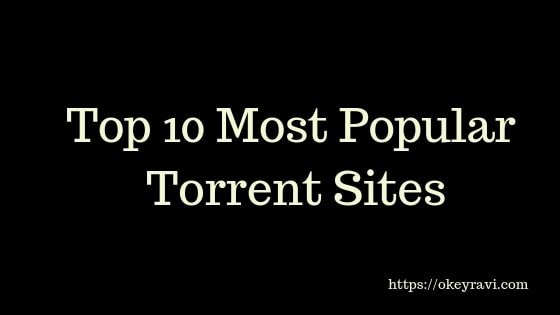

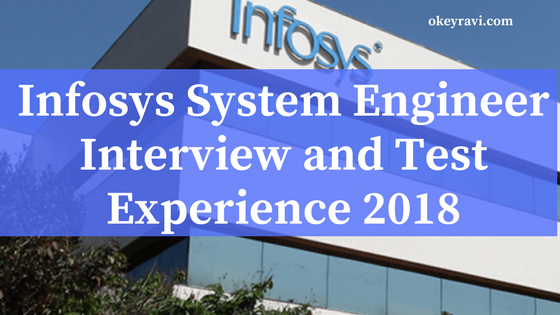

Comments (5)
Pukhraj Dhamu
Wow, Sir Great Explain. Thankssssss
Techowar
Hi
This is exactly what I needed. thank you for the suggestions you provide
I hope to learn more from you
will be following your guidelines
Okey Ravi
Thanks, Keep visting
Yogeshwar Gaur
Wow, Sir Great Explain.
Thank you sir for sharing this article.
PRATAP MOHITE
This is very nice article thanks for giving a good knowledge.. Thanks..
Comments are closed.